This page explains the flow from BORDER’s [Search and book by yourself] International flight reservation search to payment. Please click on the section you would like to view.
もくじ
First, click on New Request and select “Search and book by yourself“.
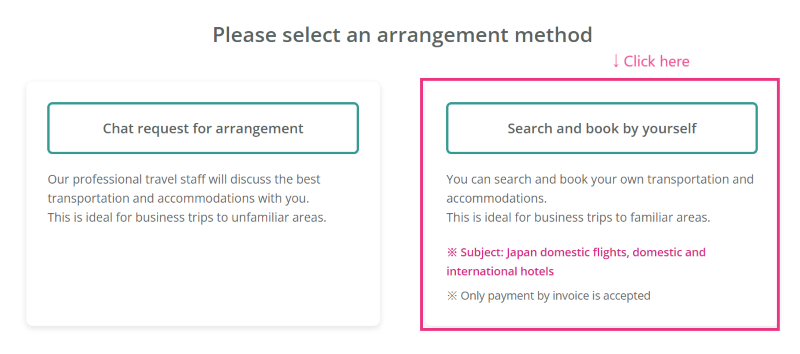
(*Chat request for arrangement: This is the traditional reservation method of requesting arrangements to an operator.)
Next, enter your business trip information on the “Order Your Trip” screen.
At that time, please select “International flights” under “What to reserve by yourself”.
After entering the required information, click “Request a business trip arrangements.”
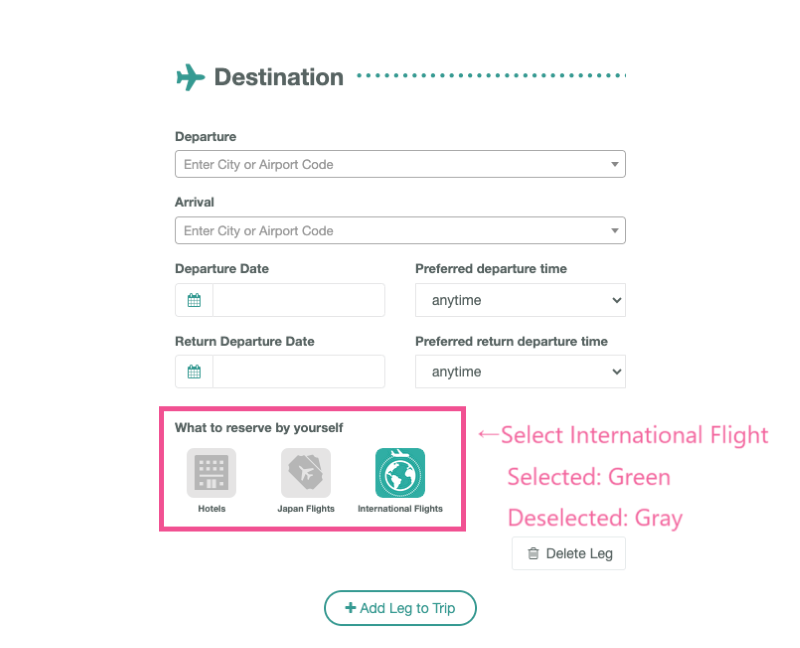
When you click “Request a business trip arrangements”, a chat page will be generated, and a URL will be sent to you in the message field of the chat page where you can book an international flight on your own, so click on the URL.
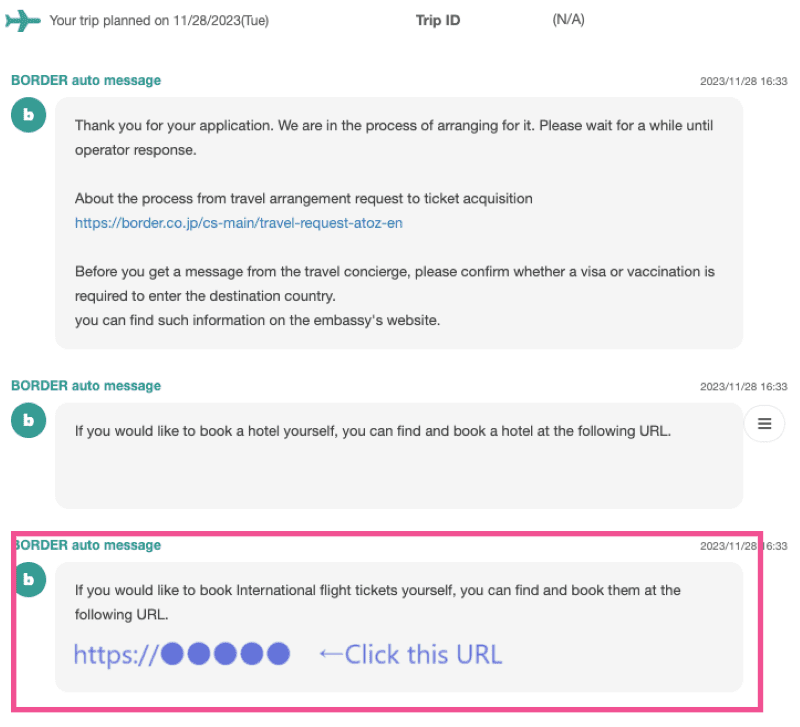
Next, search for flight tickets.
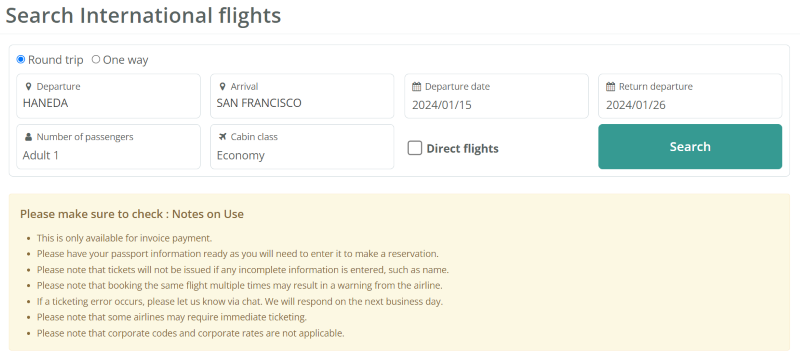
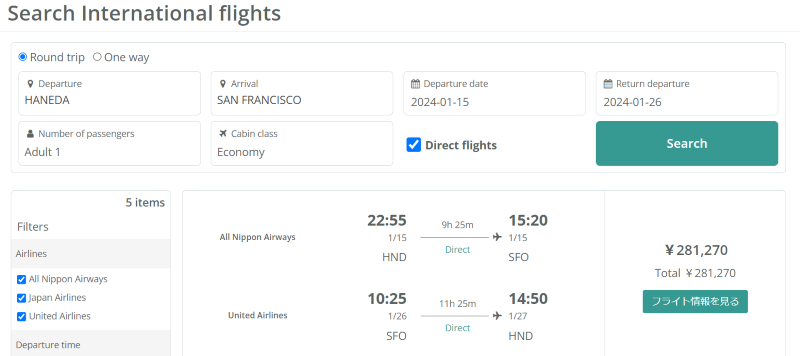
Once you select your desired flight ticket, it will be reflected as below. Check the date, time, flight, class, fare and cancellation policy of your selected flight.
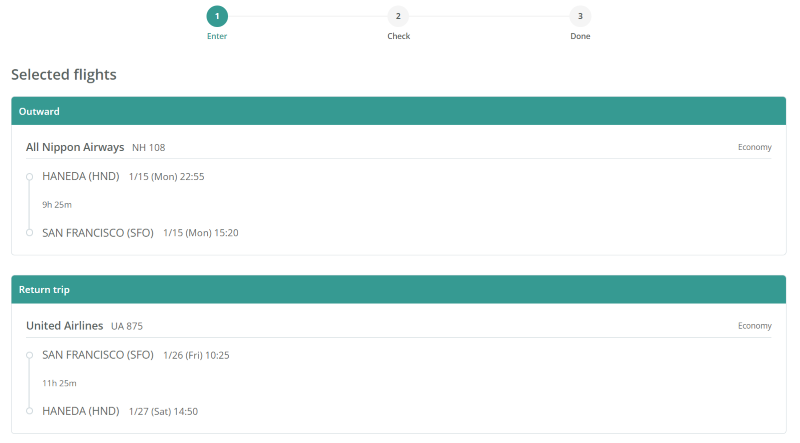
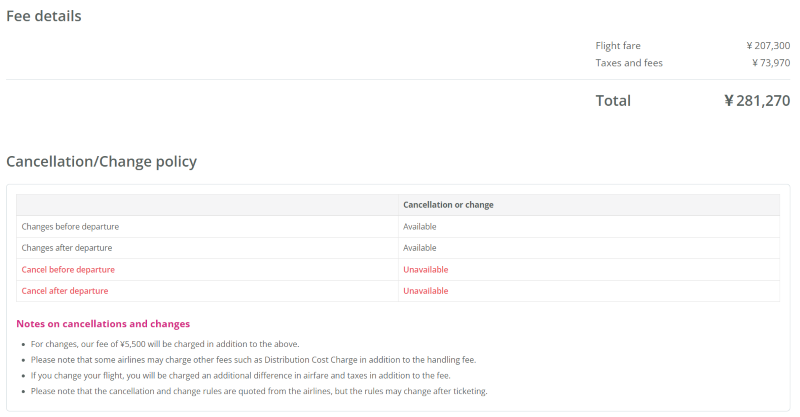
Once confirmed, enter the passenger information and click “Confirmation of your application”.
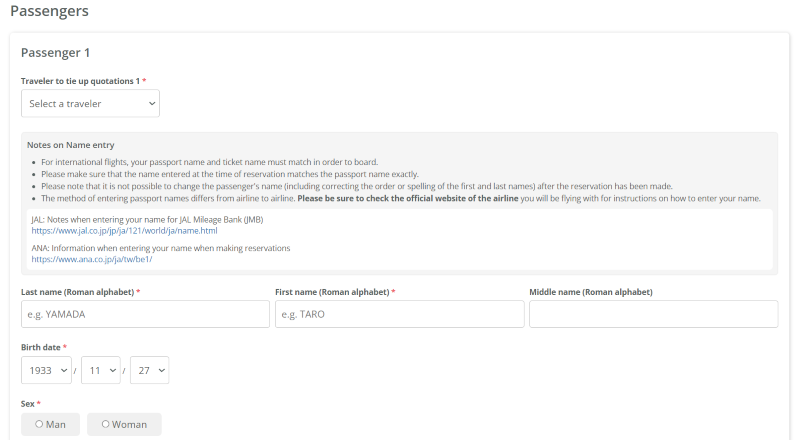
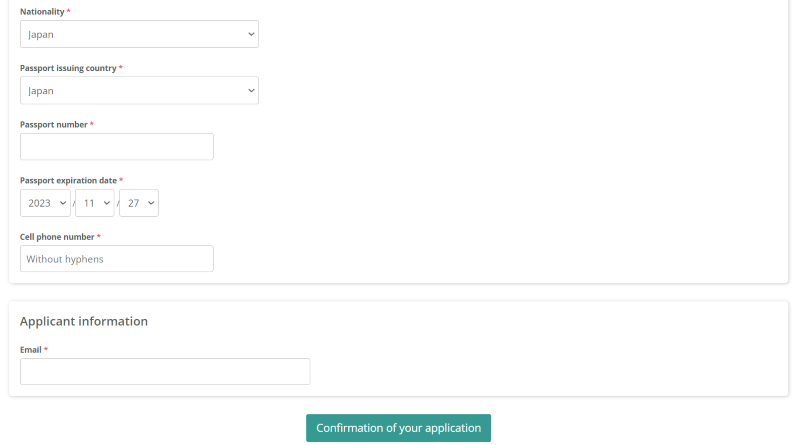
※Note※
The screen will switch to the “Confirmation of your application” screen. Please check your reservation details again.
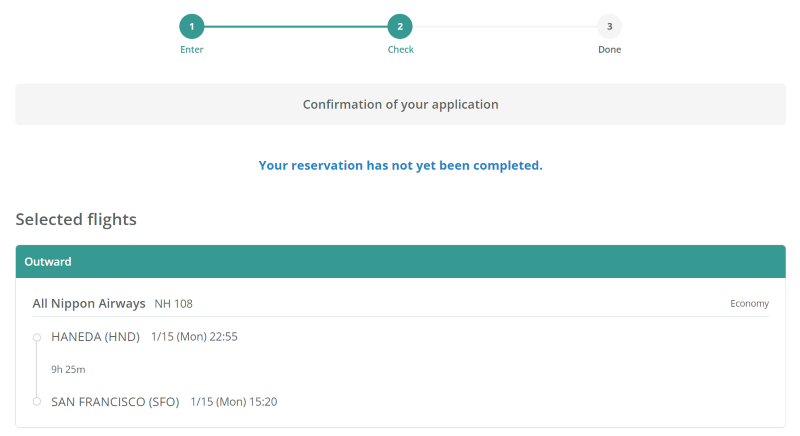
After that, click “Apply” to complete the application.
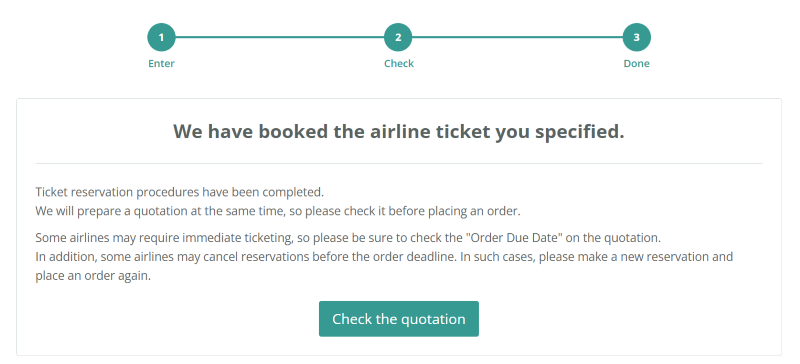
Once your application is complete, please click the “Confirm Quotation” button to order a quotation.
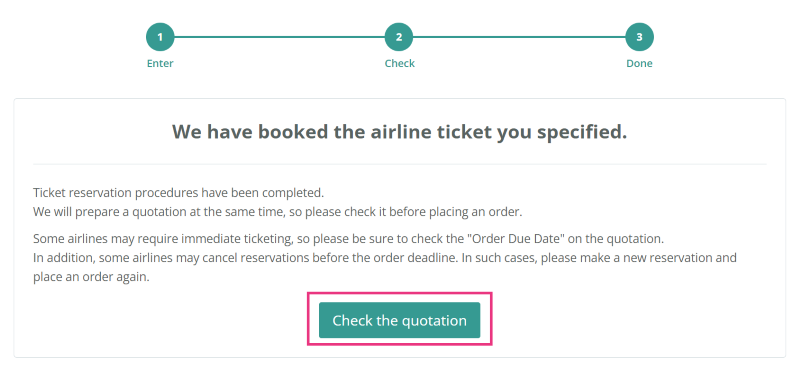
※Note※
Some airlines may require immediate ticket issuance. Please be sure to check the “order deadline” on the quotation.
Additionally, some airlines may cancel reservations before the order deadline. In that case, we apologize for the inconvenience, but please make a reservation and process the order again.
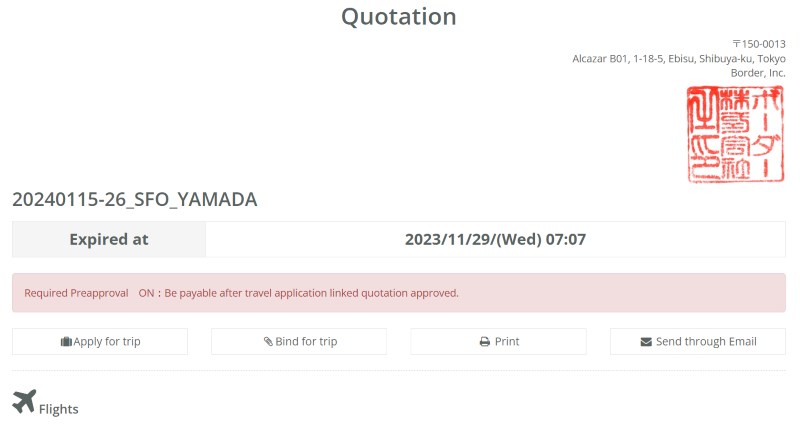
Once your order is completed, an email will be sent to the email address you entered containing the information necessary to retrieve your e-ticket.
Please retrieve your e-ticket from the URL in the email.
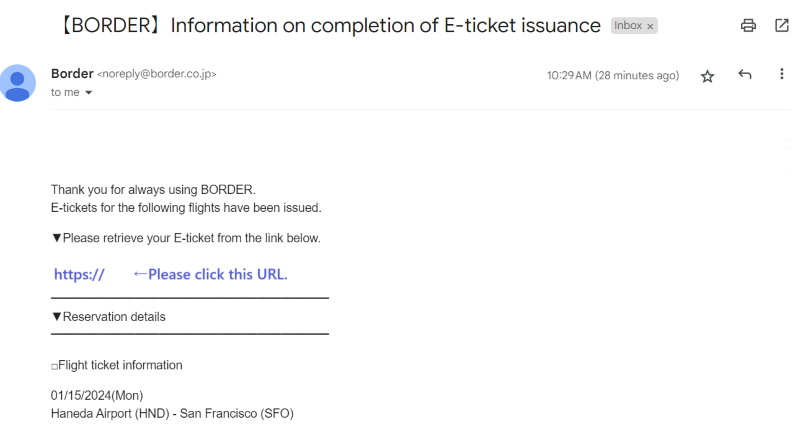
※Note※
If you receive an email notification saying “Ticketing error”, please send us a message via BORDER chat. Please note that replies via chat are only available during our business hours.
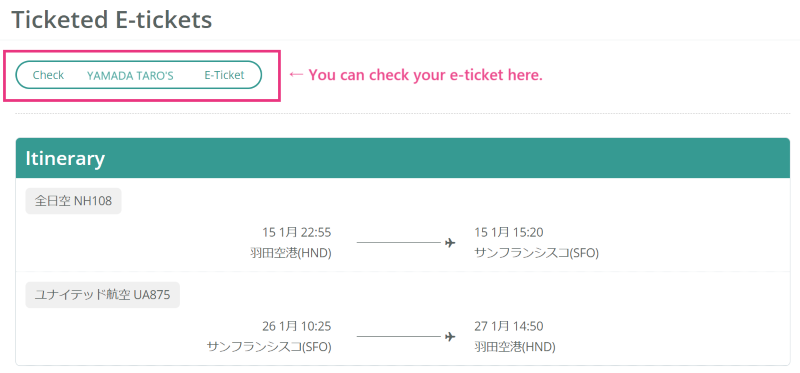
Once you have retrieved your e-ticket, please reconfirm your boarding date and time, your name (spelling), and your flight.
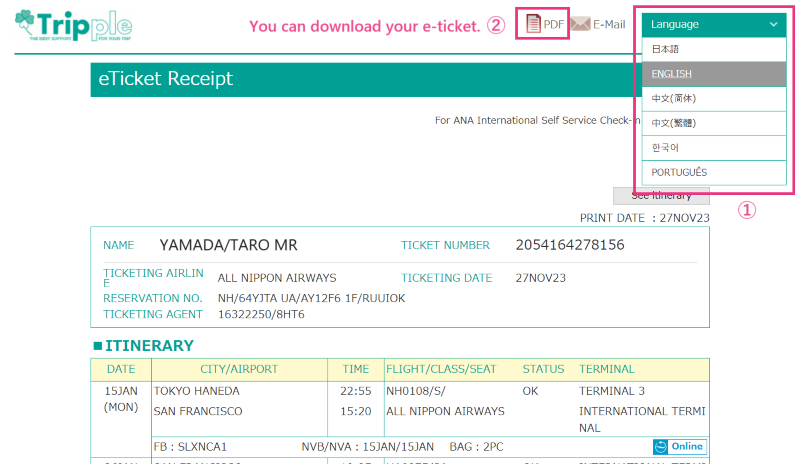
Once you have downloaded your e-ticket, go to your airline’s website to confirm your reservation and select your seat.
You will also need to check-in closer to departure.
Website URL:https://www.jal.co.jp/jp/en/
(1)Manage Bookings>International Flights>Flights/Award Tickets>Move to the reservation confirmation screen
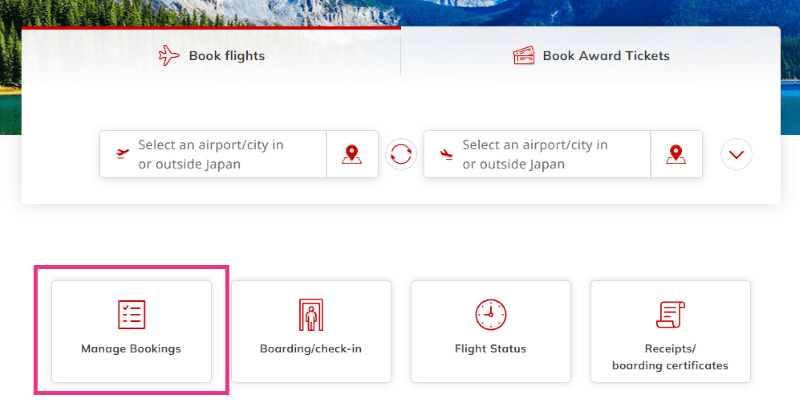
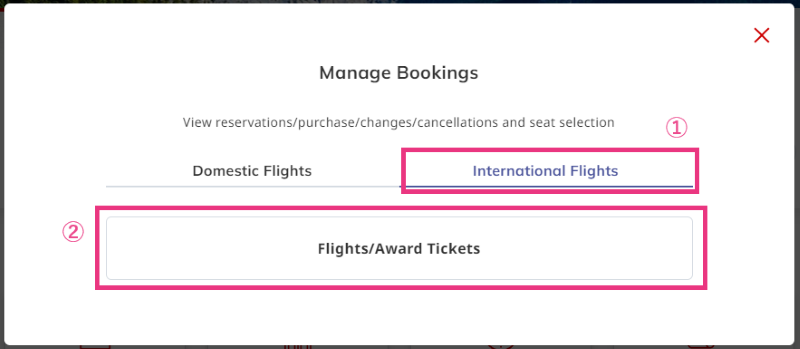
(2)Enter the required information and click on reservation details (*The reservation number is written on the E-ticket.)
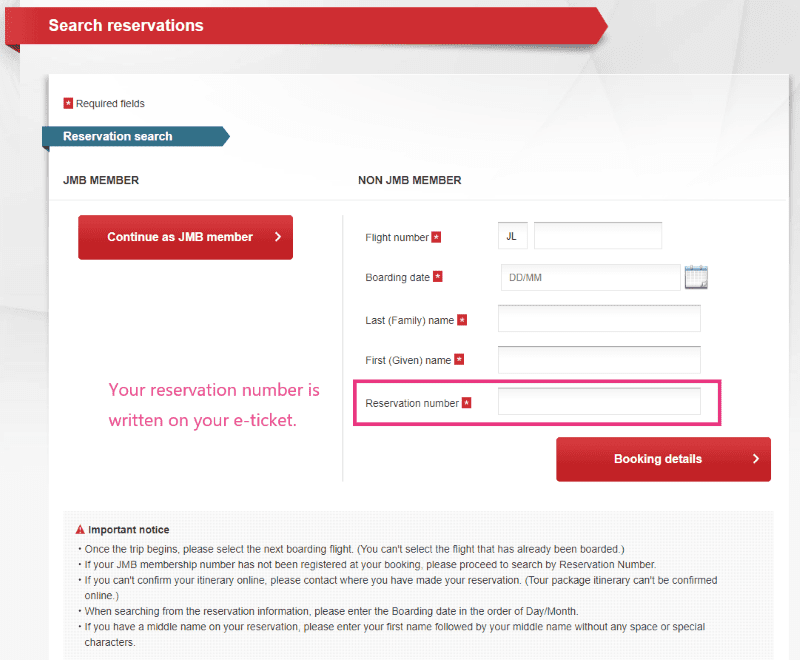
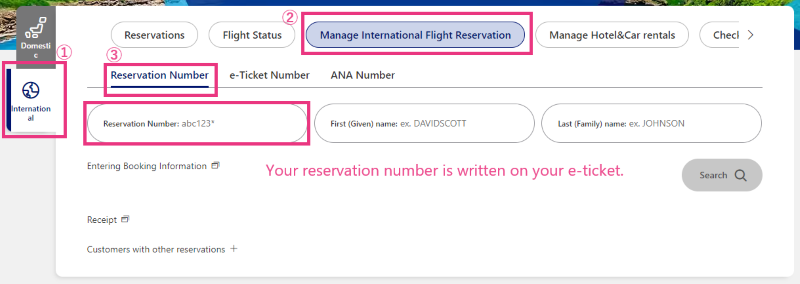
You can select your seat and register your mileage number from your reservation confirmation page.
Please see below for details.
・Seat selection method
https://www.jal.co.jp/jp/ja/inter/reservation/seat_selection/
・How to register mileage number
After opening your reservation screen on the reservation confirmation page, click the [Change customer information] button in the customer information field. Select an airline from the dropdown, enter your customer number, and click the [Change] button.
https://faq.jal.co.jp/app/answers/detail/a_id/28310/kw/JMB/c/28
Check-in is available from 24 hours to 1 hour before scheduled departure time (local time).
*Check-in can be done at the airport’s automatic check-in machine or check-in counter on the day of your flight.
https://www.jal.co.jp/jp/ja/inter/boarding/online-checkin/entry/
Website URL:https://www.ana.co.jp/en/jp/
(1)Click “Internatnional” Tab>Manage International Flight Reservation>Reservaion Number
(2)Enter Reservation Number and Name, then click “Search”
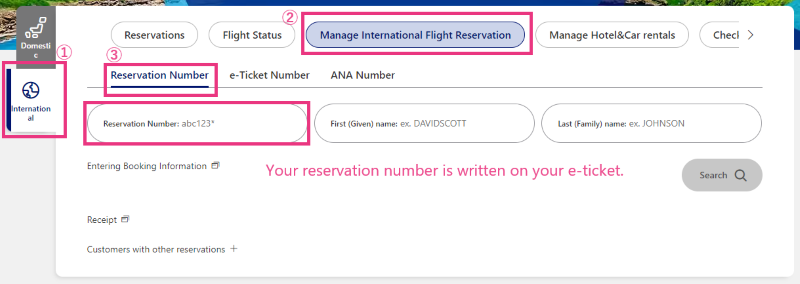
You can select your seat and register your mileage number from your reservation confirmation page.
Please see below for details.
・Seat selection method
https://www.ana.co.jp/ja/jp/guide/prepare/asr/international/
・How to register mileage number
After opening your own reservation screen on the reservation confirmation page, please register from the reservation information details screen.
https://ana-support.my.site.com/jajp/s/article/answers3722ja
Check-in is available from 24 hours to 75 minutes before scheduled departure time (local time).
*Check-in can be done at the airport’s automatic check-in machine or check-in counter on the day of your flight.
https://www.ana.co.jp/ja/jp/guide/boarding-procedures/checkin/international/online-checkin/
Confirm your reservation, select your seat, and check in from each airline’s website.
*Check-in can be done at the airport’s automatic check-in machine or check-in counter on the day of your flight.
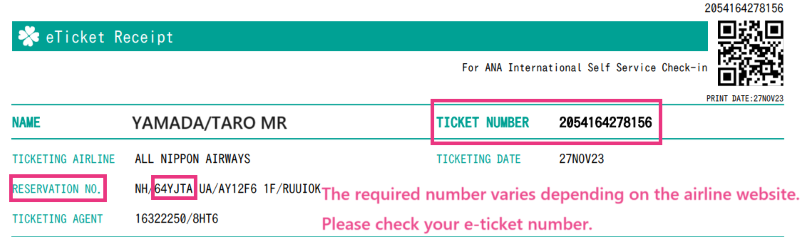
If you do not place your order by the deadline on the quotation, your order will be automatically cancelled.
Please make a reservation again from the reservation search.
Please request any changes or cancellations on the quotation.
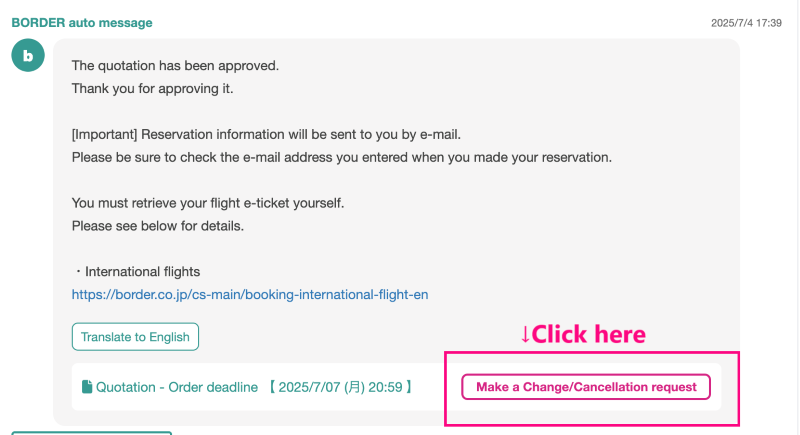
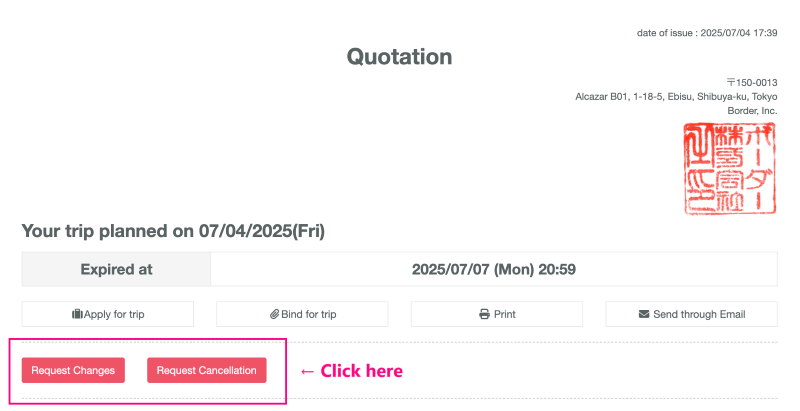

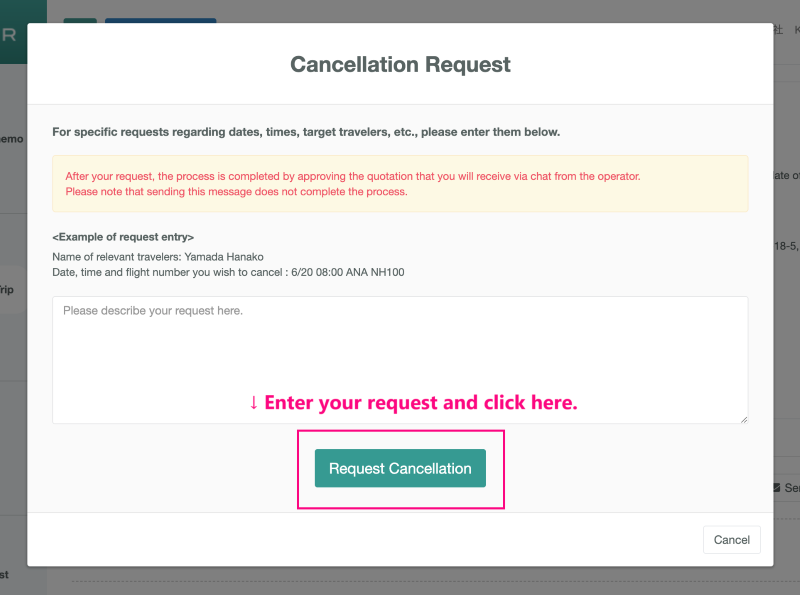
Outside BORDER business hours, please follow the instructions below.
Please note that for air tickets booked through a travel agency, the airline cannot complete the cancellation process, so when contacting the airline, please only inform them of your wish to cancel or change your ticket.
Please see below for details on how to cancel or change your ticket.
[Search and book by yourself]Cancellations and changes outside of business hours